How to use Image Watermark in Microsoft Teams
Install Image Watermark in Microsoft Teams store
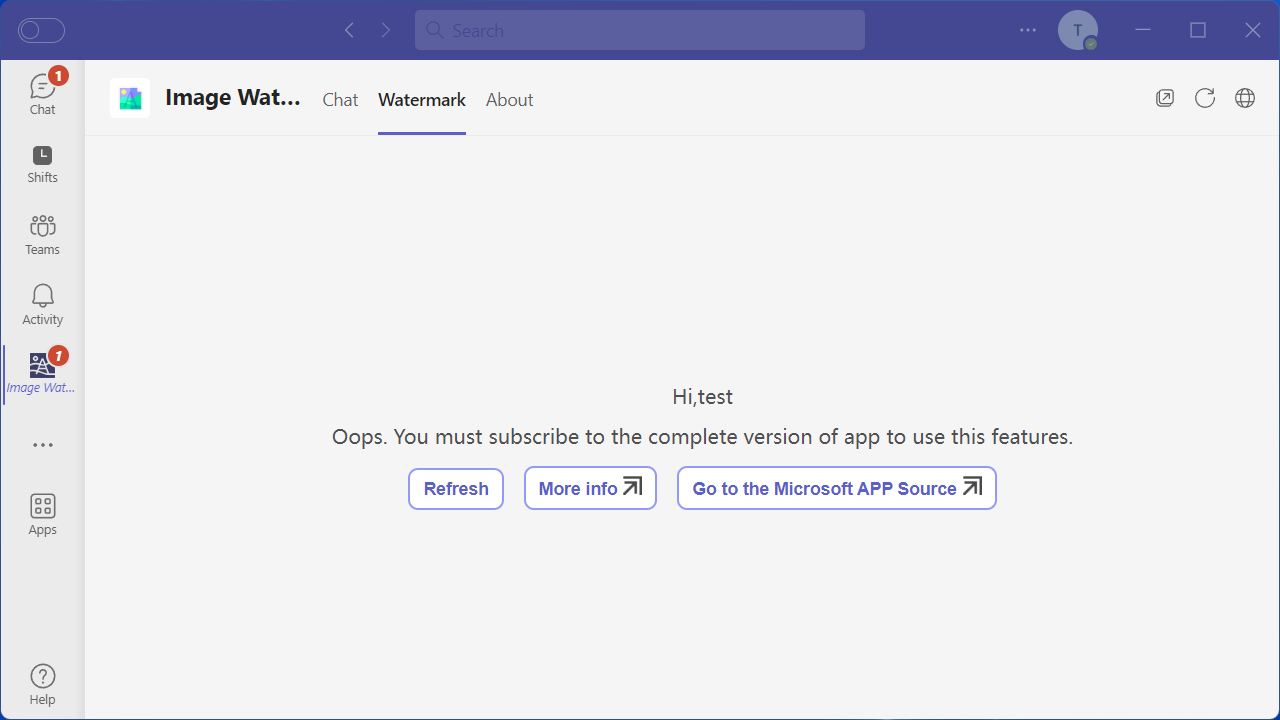
If you have no license, You can't use this feature, Please Click the "Go to the Microsoft APP Source" link and subscribe. If subscribed, Click the "Refresh" link to reload
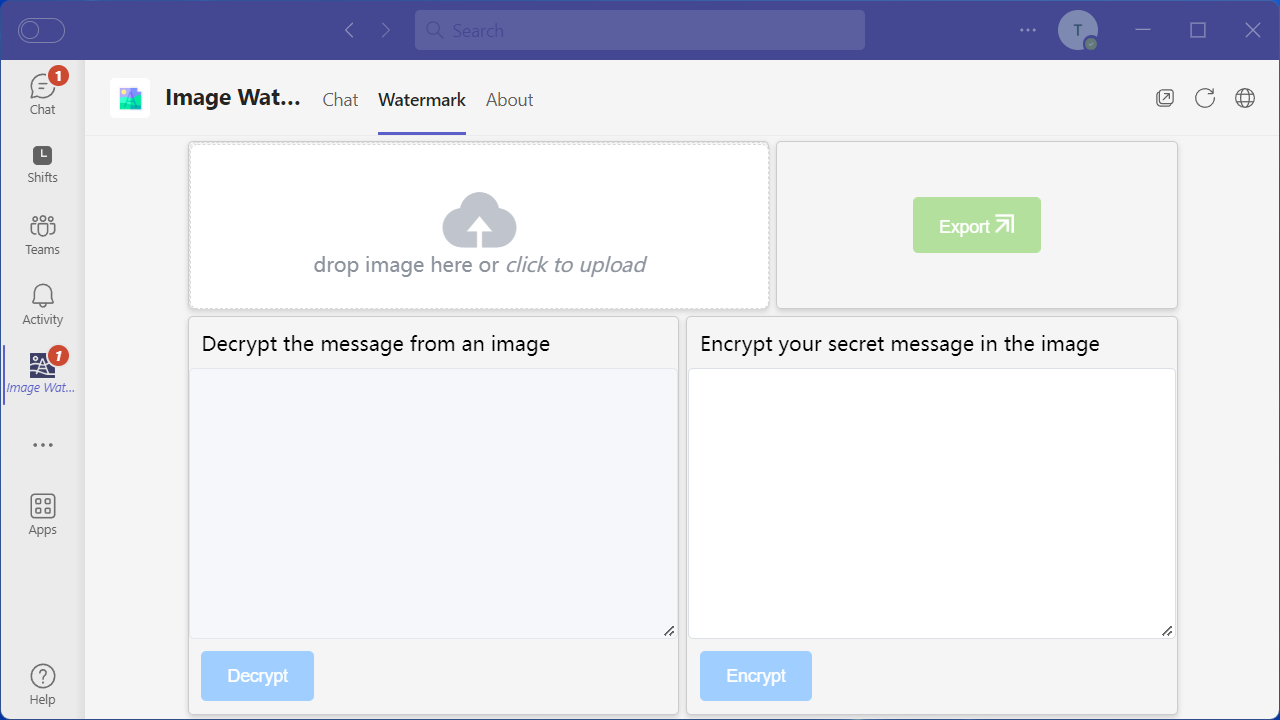
Click "Watermark" tab
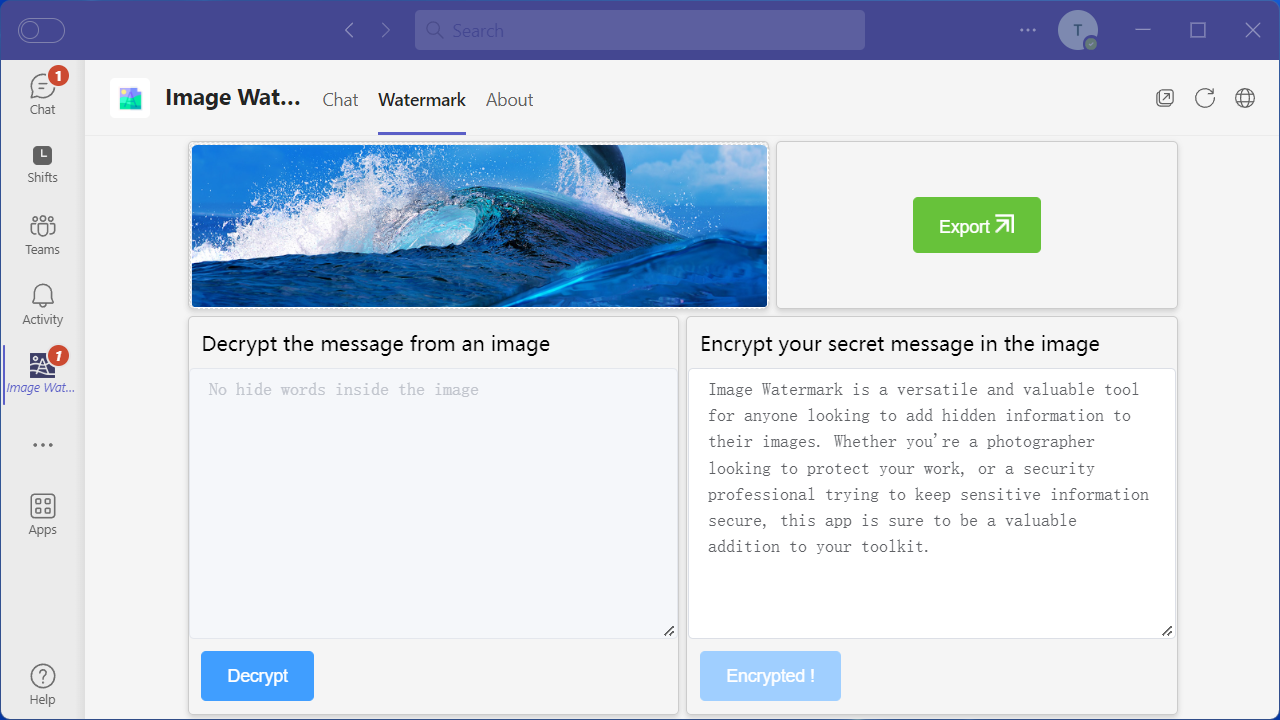
Import image, input hide text and click "Hide" button. Now, you can export the encoded image buy click "Export Hided"
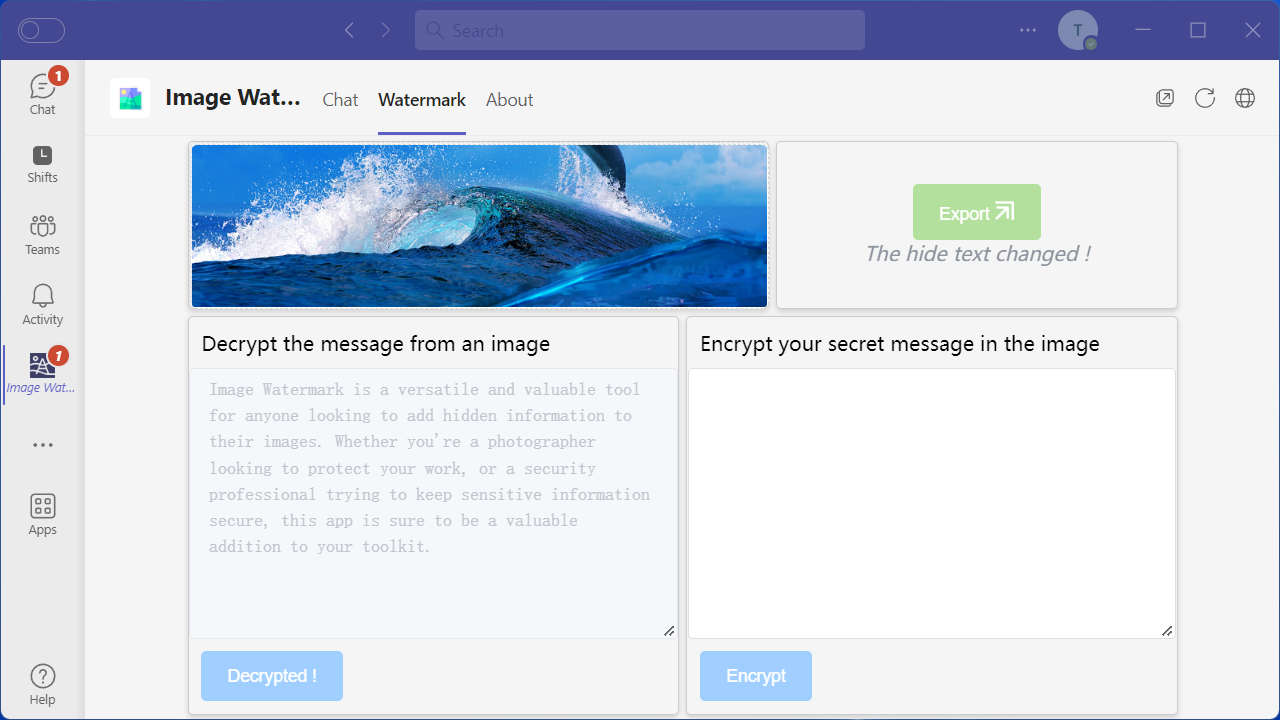
You'll get the hide text after import encoded image
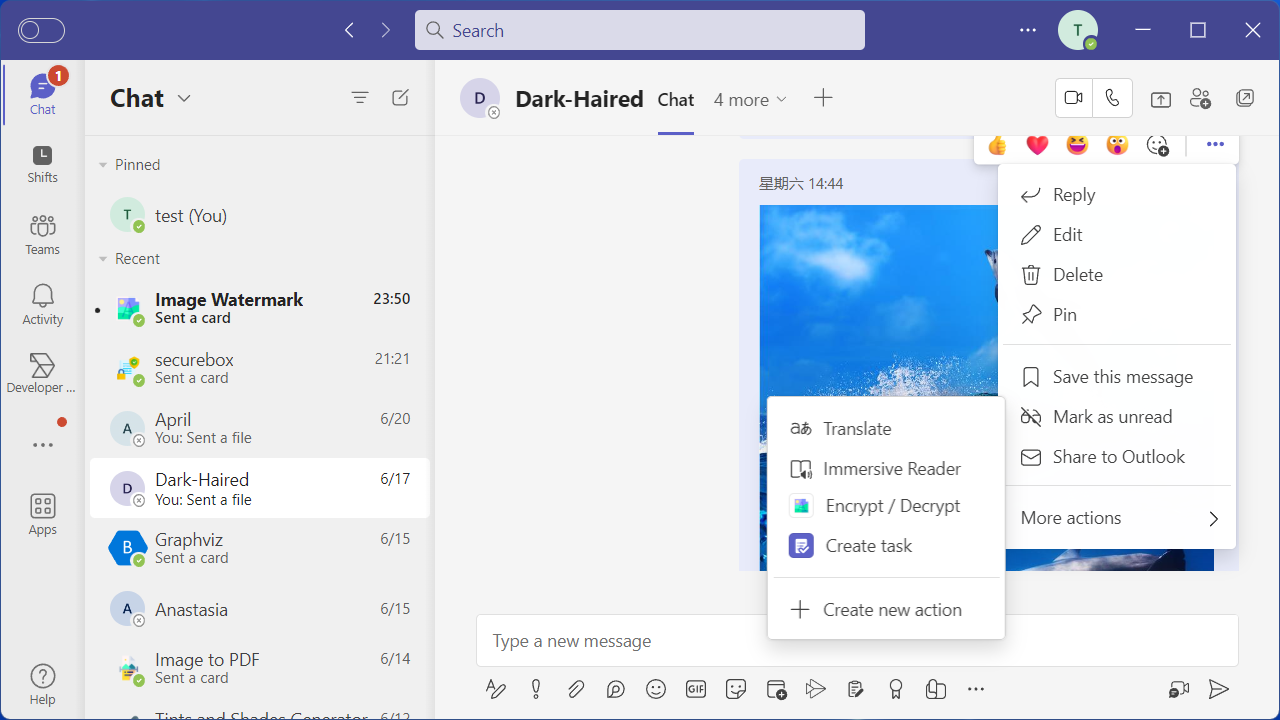
You can use it in message extension to view image file with ".png" file extension.
You can contact us via email at : [email protected]